- Posts: 3208
Free Artwork Services
01 Aug 2016 14:42 #250316
by
Replied by on topic Free Artwork Services
Also, if anybody was wondering how to get programs that will help in this process, you don't have to have the Adobe suite in order to get good results. There are free alternatives that work nearly the same and just as well.
Alternative to Photoshop: GIMP | Some GIMP tutorials
Alt to Illustrator: Inkscape | Some Inkscape tutorials
Alternative to Photoshop: GIMP | Some GIMP tutorials
Alt to Illustrator: Inkscape | Some Inkscape tutorials
Please Log in to join the conversation.
01 Aug 2016 19:55 - 01 Aug 2016 20:05 #250367
by
Replied by on topic Free Artwork Services
@Aqua
I'm totally not a master, or anywhere close, but I love figuring out how things work and banging around under the hood of programs. Plus, I have to do basic image alterations where I work sometimes, so it gave me a reason to learn! :lol:
Luthein totally beat me to linking to the programs (thank you!), and both GIMP and Inkscape are wonderful free alternatives for sure.
If you'd like to get started learning, the first big thing is the difference between rastered and vectored files, and being able to turn a raster into a vector. Here's some videos to get you started.
1. Differences between Raster and Vector (Inkscape / GIMP).
2. How to vectorize an image, by hand, in Inkscape!
Those two would be your first steps into making images less pixelated / more clear. But in addition to that, if your image is too complex to vector, or doesn't really need a full makeover, that's where we get into up-scaling. I use a local program on my computer to do it, but there's many web hosted versions which work just as well.
You can easily use....
http://waifu2x.udp.jp/
or
http://waifu2x.booru.pics/
Don't be alarmed by the strange URL formatting, they are both safe and perfectly normal websites! It's just a web interface for the complex programming that runs behind the scenes. Simply pick an image, upload it, and then it'll increase the clarity and size of it and spit it back out! These are mainly used for anime-ish images, as you may tell by the names and images on the websites, but they work for almost any image.
After running an image through one of them, you may notice on lifelike artwork (like a picture of my face) the automated up-scale will remove some detail, and smooth some imperfections. This is where experience comes into play. Mess around with the settings, and try different ones! It's an amazing tool, though.
For a practical example, I looked at the signature you provided, and here's what I'd do.
I'd find the ship using www.tineye.com or Google Reverse Image Search . I look for the largest version of it to start with. Then, I crop it out as best as possible, and upload it to one of the image up-scaling websites (or run the code myself), and enlarge is as much as I want.
Then you can add it into a signature, and have a crisp, clear and clean version to use! You could vector the ship as well, but it would produce a more 'clean' / 'clip-art' style look.
Hopefully this gives you some material to practice and try out! But, please keep asking questions, I love talking art and I'd love to share my knowledge on anything that could help you. Plus, if you have specific images you'd like me to take a shot at, I can show you the results and outline my steps. Just let me know!
I'm totally not a master, or anywhere close, but I love figuring out how things work and banging around under the hood of programs. Plus, I have to do basic image alterations where I work sometimes, so it gave me a reason to learn! :lol:
Luthein totally beat me to linking to the programs (thank you!), and both GIMP and Inkscape are wonderful free alternatives for sure.
If you'd like to get started learning, the first big thing is the difference between rastered and vectored files, and being able to turn a raster into a vector. Here's some videos to get you started.
1. Differences between Raster and Vector (Inkscape / GIMP).
2. How to vectorize an image, by hand, in Inkscape!
Those two would be your first steps into making images less pixelated / more clear. But in addition to that, if your image is too complex to vector, or doesn't really need a full makeover, that's where we get into up-scaling. I use a local program on my computer to do it, but there's many web hosted versions which work just as well.
You can easily use....
http://waifu2x.udp.jp/
or
http://waifu2x.booru.pics/
Don't be alarmed by the strange URL formatting, they are both safe and perfectly normal websites! It's just a web interface for the complex programming that runs behind the scenes. Simply pick an image, upload it, and then it'll increase the clarity and size of it and spit it back out! These are mainly used for anime-ish images, as you may tell by the names and images on the websites, but they work for almost any image.
After running an image through one of them, you may notice on lifelike artwork (like a picture of my face) the automated up-scale will remove some detail, and smooth some imperfections. This is where experience comes into play. Mess around with the settings, and try different ones! It's an amazing tool, though.
For a practical example, I looked at the signature you provided, and here's what I'd do.
I'd find the ship using www.tineye.com or Google Reverse Image Search . I look for the largest version of it to start with. Then, I crop it out as best as possible, and upload it to one of the image up-scaling websites (or run the code myself), and enlarge is as much as I want.
Then you can add it into a signature, and have a crisp, clear and clean version to use! You could vector the ship as well, but it would produce a more 'clean' / 'clip-art' style look.
Hopefully this gives you some material to practice and try out! But, please keep asking questions, I love talking art and I'd love to share my knowledge on anything that could help you. Plus, if you have specific images you'd like me to take a shot at, I can show you the results and outline my steps. Just let me know!
Also, that goes for anyone at the Temple! Not only would I be happy to do all of this for you, as stated in my original post, but I'd love to teach / empower you to do it as well.
Last edit: 01 Aug 2016 20:05 by .
Please Log in to join the conversation.
01 Aug 2016 20:07 #250368
by
Replied by on topic Free Artwork Services
Thank you Cayce!
I will try all you mentioned out in the next couple of days/weeks, (I am slow :blush: ) After that I shall reflect back on it later trough my vlogs and my Artificium of course! So excited to try this whole thing out.
I will try all you mentioned out in the next couple of days/weeks, (I am slow :blush: ) After that I shall reflect back on it later trough my vlogs and my Artificium of course! So excited to try this whole thing out.
Please Log in to join the conversation.
19 Aug 2016 15:34 #253012
by
Replied by on topic Free Artwork Services
Bump!
Artwork services still open for all!
Artwork services still open for all!
Please Log in to join the conversation.
- Breeze el Tierno
-

- Offline
- User
-

Less
More
26 Aug 2016 03:20 #253895
by Breeze el Tierno
Replied by Breeze el Tierno on topic Free Artwork Services
Hi! Would you mind terribly blowing this up (maintaining resolution) and mabye getting the starburst properly centered. Not sure if the letter arc is quite right either.
We want to make t-shirts and such, if that gives you a sense of scale. Thoughts?
Attachment h1758eec.jpeg not found
We want to make t-shirts and such, if that gives you a sense of scale. Thoughts?
Attachments:
The following user(s) said Thank You:
Please Log in to join the conversation.
26 Aug 2016 04:09 #253899
by
Replied by on topic Free Artwork Services
Surely! I can finish that tomorrow.
Please Log in to join the conversation.
26 Aug 2016 19:46 - 26 Aug 2016 19:47 #253993
by
Tasks:
Mirrored this to re-assembled logo's shape.
The starburst was off-center, and the upscale ruined all but one side of it as well. Using the process above, saved half of it, mirrored, cleaned up the details and centered properly. In-process example below.
Text was unusable, had to find the font using font tools like 'What's That Font', matched to the font "
Colonna
"
Re-typed text, vectored, match to the curve of the logo's shape.
I now have the fully vectored version of this which can be scaled to any size, with crystal clear resolution. If you do plan to print t-shirts, you'll want that one, and I can easily send it to you!
Also, I work for one of the largest custom t-shirt manufacturers in the country, so if you'd like help setting up a mockup / pricing, I'd be happy to privately help with that, and offer a friends / family discount and my 5+ years experience with the printing, if you want!
Replied by on topic Free Artwork Services
Request 2 - Completed
Requesting Member:
Cabur Senaar.
Tasks:
- Take a low resolution image, enlarge it while maintaining clarity.
- Adjust placement of starburst in the middle to ensure proper centering / alignment.
- Adjust text to fit the curve of the circle properly.
This was a really tough image, and probably the most complicated one I've done yet. Really fun, though!
- Upscaled repeatedly until shapes were salvagable. Image was very pixelated though, so the upscale wasn't pretty.
- Desaturated, flattened, simplified. Adjusted image to only use pure white and black.
- Attempted to vector the main image, only was able to barely get half of it in a clean vector. Example below
Additional Notes
I now have the fully vectored version of this which can be scaled to any size, with crystal clear resolution. If you do plan to print t-shirts, you'll want that one, and I can easily send it to you!
Also, I work for one of the largest custom t-shirt manufacturers in the country, so if you'd like help setting up a mockup / pricing, I'd be happy to privately help with that, and offer a friends / family discount and my 5+ years experience with the printing, if you want!
Last edit: 26 Aug 2016 19:47 by .
Please Log in to join the conversation.
01 Sep 2016 18:05 #255317
by
Replied by on topic Free Artwork Services
Please Log in to join the conversation.
11 Oct 2016 23:10 #260823
by
Replied by on topic Free Artwork Services
Please Log in to join the conversation.
11 Oct 2016 23:15 #260827
by
Replied by on topic Free Artwork Services
I have been working on a Training Manual for my own community. I need a Cover picture that employs the use of it's emblem.
I am currently at a Artiest block and can't come up with anything creative. Any ideas?
Attachment h8137232.jpg not found
I am currently at a Artiest block and can't come up with anything creative. Any ideas?
Attachments:
Please Log in to join the conversation.